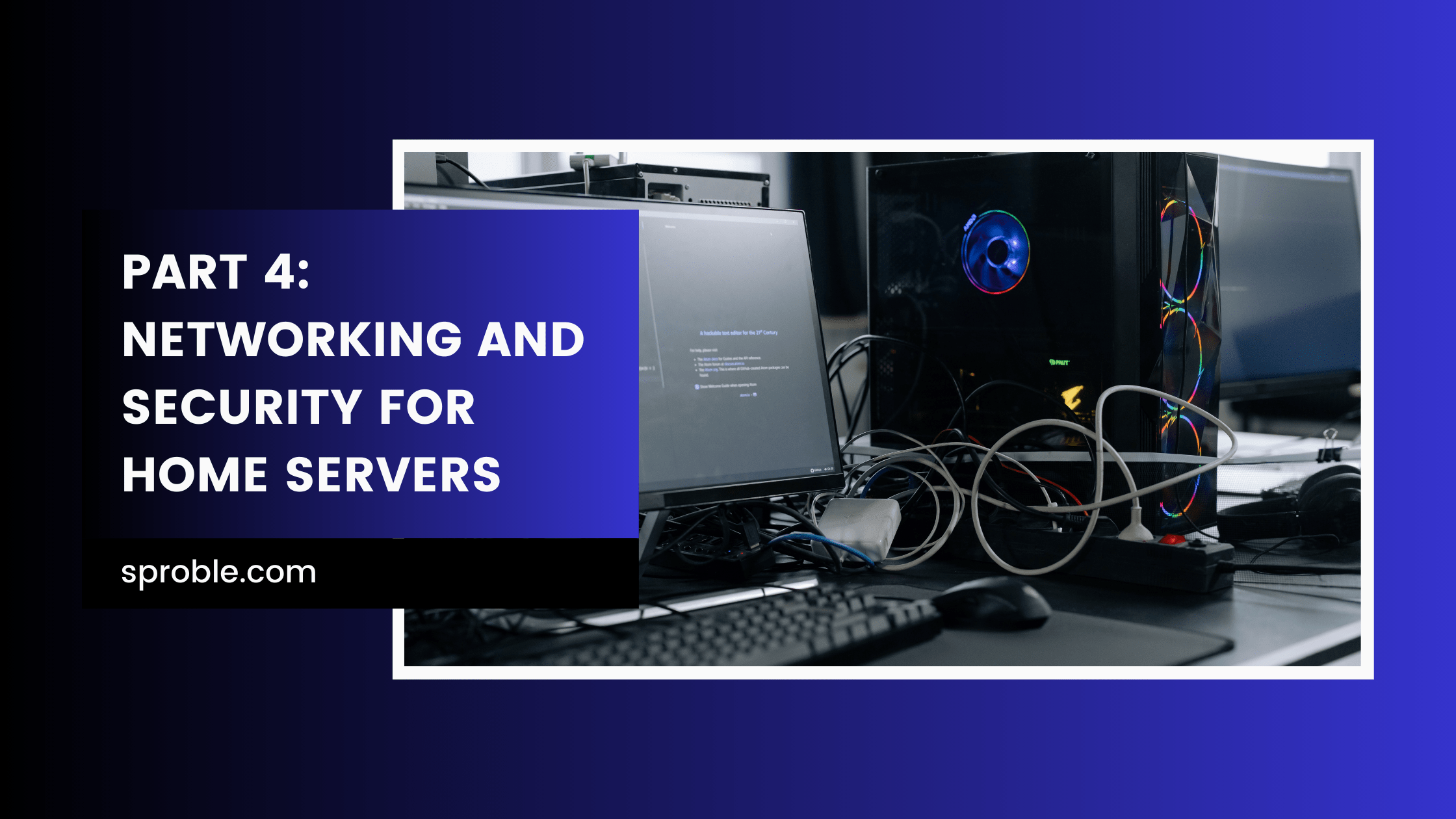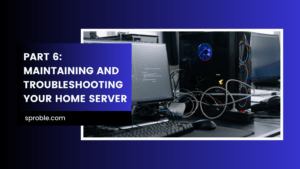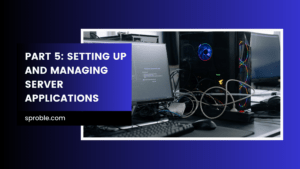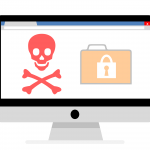A well-configured network and stringent security measures are the backbones of a reliable home server setup. Let’s delve into how you can set up your network for optimal performance and secure your server against potential threats.
Basic Networking Setup
Static IP Assignment
Assigning a static IP address to your home server is fundamental. It ensures that the server’s IP address does not change, which is crucial for consistent internal access and for setting up port forwarding.
- Access your router: Log into your router’s admin interface using a web browser.
- Find DHCP or LAN settings: Look for a section where you can assign static IP addresses.
- Assign a static IP: Choose an IP address outside of the DHCP range but within your local network’s subnet, and assign it to the MAC address of your server’s network interface.
Port Forwarding
Port forwarding allows external devices to connect to your server through your router. This is essential for accessing your server from outside your home network.
- Access your router: As before, log into your router’s admin interface.
- Locate port forwarding settings: Often found under sections labeled “Port Forwarding”, “NAT”, or “Applications & Gaming”.
- Create a new rule: Specify the external port(s) to forward, the internal IP address of your server (the static IP you set), and the internal port(s). Ensure you only open ports necessary for your server’s functions to minimize security risks.
Dynamic DNS and Remote Access
Dynamic DNS (DDNS) services automatically update DNS records when your home’s public IP address changes, which is common with most internet service providers. This allows you to access your server using a domain name, rather than a potentially changing IP address.
- Choose a DDNS provider: Many routers support DDNS services directly, and providers like No-IP and DynDNS offer free and paid options.
- Configure DDNS in your router: Enter your DDNS account details in your router’s DDNS settings page. If your router does not support DDNS, you may need to run a DDNS client on your server.
- Access your server remotely: Use the domain name provided by your DDNS service to connect to your server from anywhere, without needing to know your current public IP address.
Security Best Practices
Firewall Configurations
A firewall controls incoming and outgoing network traffic based on predetermined security rules, providing a barrier between your server and the internet.
- Configure the firewall on your server: Both Windows Server and Linux distributions come with their own firewalls (Windows Defender Firewall and UFW/GUFW for Linux). Ensure that only ports necessary for your server’s operation are open.
- Router firewall: Ensure your router’s firewall is enabled and configured to add an additional layer of protection.
VPN Setup for Secure Remote Access
A Virtual Private Network (VPN) provides a secure way to access your home network remotely, encrypting data transmission to and from your server.
- Choose a VPN solution: Options include OpenVPN, WireGuard, and others. Many routers come with built-in VPN server capabilities.
- Configure the VPN server: Set up the VPN server on your router or directly on your home server.
- Connect to your VPN: Use a VPN client on your remote device to securely access your home server as if you were connected to your home network.
Best Practices for User Accounts and Permissions
- Use strong passwords: Ensure all accounts on your server use strong, unique passwords.
- Principle of least privilege: Only give user accounts and services the minimum level of access needed to function.
- Regular updates and patches: Keep your server’s operating system and applications up-to-date to protect against vulnerabilities.
Implementing a solid networking and security framework for your home server might seem complex, but it’s critical for ensuring that your server is accessible, reliable, and secure. By taking the time to properly configure your network settings, enable DDNS for easy remote access, and apply stringent security practices, you’re setting up your home server for success. Stay tuned for the next part of our series, where we’ll explore setting up and managing server applications to enhance your home server’s capabilities.