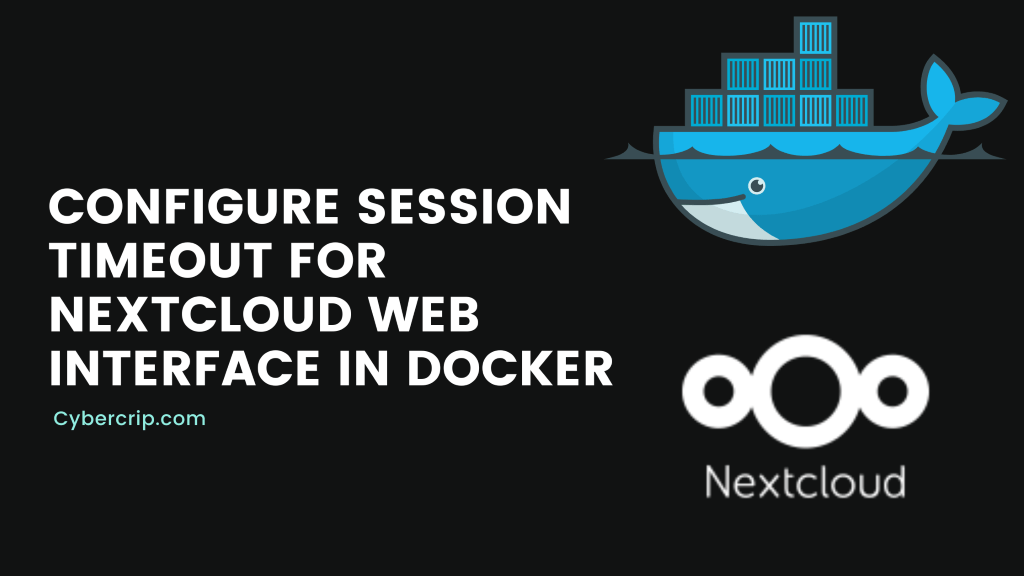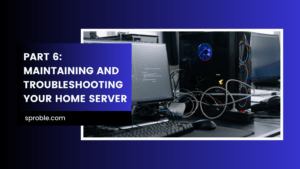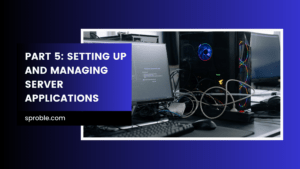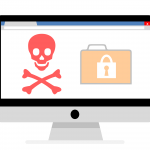Introduction
Discover how to configure the session timeout for the Nextcloud web interface within a Docker container. The session timeout is a critical security feature that automatically logs out users after a period of inactivity. Follow this comprehensive step-by-step guide to customize the session timeout settings according to your specific needs.
Reviewing Current Configuration
Before making any modifications, it is important to understand the current session timeout configuration in your Nextcloud instance. Retrieve the existing values by executing the following commands within the Docker container:
docker exec --user www-data <nextcloud-container> php occ config:system:get session_lifetime docker exec --user www-data <nextcloud-container> php occ config:system:get remember_login_cookie_lifetime docker exec --user www-data <nextcloud-container> php occ config:system:get session_keepalive docker exec --user www-data <nextcloud-container> php occ config:system:get auto_logout
These commands provide insights into the session lifetime, remember login cookie lifetime, session keepalive, and auto logout settings.
Modifying Session Timeout Values
To customize the session timeout settings, you need to modify the existing values. Use the following commands to set new values:
docker exec --user www-data <nextcloud-container> php occ config:system:set session_lifetime --value=900 docker exec --user www-data <nextcloud-container> php occ config:system:set remember_login_cookie_lifetime --value=0 docker exec --user www-data <nextcloud-container> php occ config:system:set session_keepalive --value=false docker exec --user www-data <nextcloud-container> php occ config:system:set auto_logout --value=true
Replace <nextcloud-container> with the appropriate name or ID of your Nextcloud container. Adjust the values as per your requirements. The session_lifetime parameter determines the duration (in seconds) for an active session, while remember_login_cookie_lifetime specifies the time (in seconds) for the remember login cookie. The session_keepalive option controls whether the session remains active during AJAX requests, and auto_logout governs automatic logout after session expiration.
Persisting the Configuration
To ensure the persistence of your modified configuration, store the config.php file outside the Docker container. Follow these steps:
- Locate the
config.phpfile within your Nextcloud installation. - Create a backup copy of the
config.phpfile in a secure external location, such as your host machine or dedicated storage. - Update your Docker run command or docker-compose configuration to mount the external
config.phpfile into the appropriate path within the container. - Restart the Nextcloud container to apply the changes and activate the persisted configuration.
By following these steps, you can safeguard your session timeout configuration from accidental loss during container updates or restarts.
Conclusion
Congratulations on successfully configuring the session timeout for the Nextcloud web interface within a Docker environment! Customizing the session timeout ensures enhanced security and privacy by automatically logging out users after a specified period of inactivity.
Remember to adjust the timeout values based on your organization’s policies and user requirements. For further guidance or assistance, consult the official Nextcloud documentation or reach out to the supportive Nextcloud community.
By following this step-by-step guide, you have taken crucial steps toward securing your Nextcloud instance and providing a seamless user experience. Enjoy the benefits of a tailored session timeout configuration in your Nextcloud deployment!