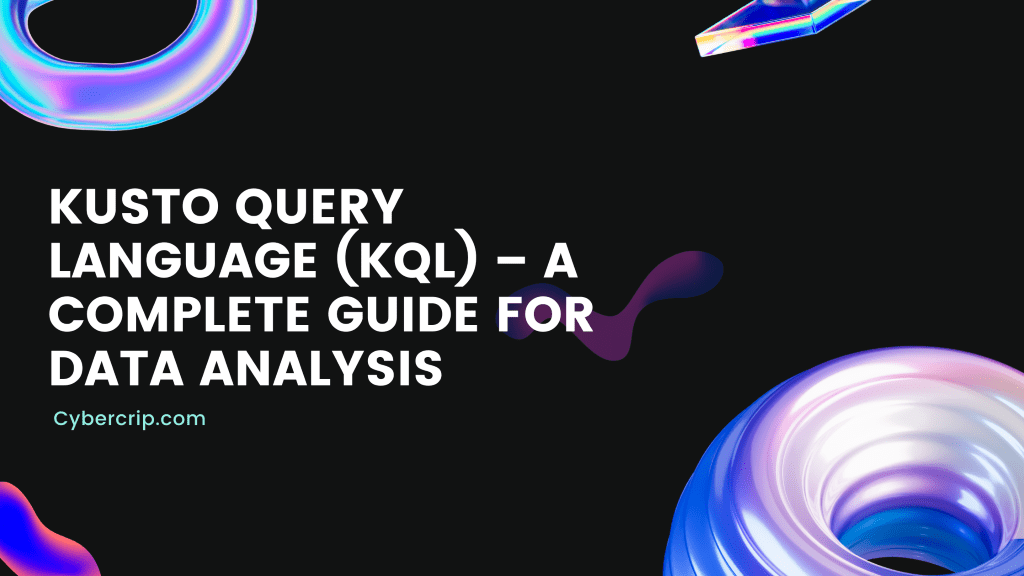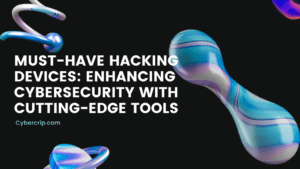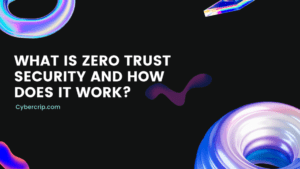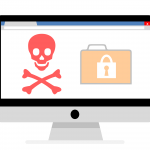Introduction
Large datasets in Azure Data Explorer (ADX) and Azure Monitor can be accessed using the potent query language KQL. Data from logs, metrics, and traces are just a few of the sources that can be retrieved and analyzed using KQL. By effectively leveraging KQL, you can quickly and efficiently filter, group, and aggregate data to gain valuable insights into your applications and systems.
Brief history of KQL and its development
KQL was developed by Microsoft as a robust and adaptable query language specifically for the Azure Data Explorer service. Its primary purpose was to provide a powerful tool for instant analysis of large datasets. Over time, KQL has been integrated into other Microsoft services, including Azure Monitor, expanding its scope and versatility.
Use cases and applications of KQL
KQL finds applications in various fields and contexts such as e-commerce, banking, security, and IT operations. Its ability to analyze massive amounts of data efficiently makes it an invaluable tool for identifying anomalies, addressing issues, and improving overall system performance. Furthermore, KQL allows you to generate personalized dashboards and alerts, enabling effective system and application management and monitoring.
Basic KQL Queries
In this section, we will cover some of the basic KQL queries that you can use to retrieve and analyze data.
Selecting data using the Project operator
The Project operator allows you to select specific columns from a table. For example, you can retrieve the Timestamp and Level columns from the MyTable table using the following query:
MyTable | project Timestamp, Level
Filtering data using the where operator
The where operator is used to filter data based on specific conditions. To filter the MyTable table and include only rows where the Level column is equal to “Error,” use the following query:
MyTable | where Level == "Error"
Sorting data using the order by operator
The order by operator helps you sort data based on specific columns. To sort the MyTable table by the Timestamp column in ascending order, use the following query:
MyTable | order by Timestamp asc
Limiting data using the top operator
The top operator allows you to limit the number of rows returned by a query. For example, to retrieve the top 10 rows from the MyTable table, use the following query:
MyTable | top 10
Understanding data types and literals in KQL
KQL supports various data types, including string, integer, real, datetime, and timespan. Additionally, KQL incorporates the use of literals, which are explicitly specified values within a query. For instance, you can specify a string literal in the following query:
MyTable | where Level == "Error"
Advanced KQL Queries
In this section, we will cover some of the advanced KQL queries that you can use to retrieve and analyze data.
Joining tables using the join operator
The join operator allows you to combine data from two or more tables. For example, to join the MyTable and OtherTable tables based on the Id column, use the following query:
MyTable | join OtherTable on Id</code>
Grouping data using the summarize operator
The summarize operator is employed to group data based on specific columns and calculate aggregate functions such as count, avg, max, min, and sum. To group the MyTable table by the Level column and calculate the count of each level, use the following query:
MyTable | summarize count() by Level
Aggregating data using the extend operator
The extend operator allows you to add new columns to a table based on calculations performed on existing columns. For instance, to add a new column called ResponseTimeInSeconds to the MyTable table by converting the ResponseTime column from milliseconds to seconds, use the following query:
MyTable | extend ResponseTimeInSeconds = ResponseTime / 1000
Performing time-series analysis using the timechart operator
The timechart operator helps visualize data over time. For example, to group the MyTable table by the Level column and display the count of each level over time, use the following query:
MyTable | summarize count() by Level, bin(Timestamp, 1h) | timechart
Best Practices for Writing KQL Queries
To optimize your KQL queries and achieve better results, consider the following best practices:
- Use comments to document your queries and make them more readable.
- Utilize variables to simplify complex queries and make them more reusable.
- Use the top operator to limit the amount of data returned by a query, enhancing query performance.
- Employ the project operator to select only the columns you require, reducing unnecessary data processing.
- Utilize the where operator to filter data early in the query, improving query efficiency.
- Leverage the summarize operator to group and aggregate data, enabling insightful analysis.
- Use the extend operator to add calculated columns to a table, providing additional context and insights.
- Utilize the order by operator to sort data as needed for specific analysis requirements.
Conclusion
In conclusion, KQL is a powerful query language that enables efficient analysis of large datasets in Azure Data Explorer (ADX) and Azure Monitor. By leveraging KQL’s capabilities, you can gain valuable insights into your applications and systems. By following the best practices outlined in this article, you can create effective and efficient KQL queries that provide insightful information about your data.
FAQs
- What is Azure Data Explorer (ADX)?
- Azure Data Explorer (ADX) is a fully managed data analytics solution provided by Microsoft. It allows real-time analysis of vast volumes of data coming from applications, websites, IoT devices, and more.
- What is Azure Monitor?
- Azure Monitor is a comprehensive application and system monitoring service offered by Microsoft. It provides metrics, logs, and alerts to help monitor the health and performance of applications and systems.
- Can KQL be used with other data sources besides Azure Data Explorer and Azure Monitor?
- Yes, KQL can be used with different types of data sources, including SQL databases, CSV files, and log files, allowing you to analyze data from various platforms and sources.
- Is KQL difficult to learn for beginners?
- KQL is relatively easy to learn for beginners with some programming knowledge. Microsoft provides detailed guidance and examples to assist newcomers in getting started with KQL.
- Can KQL be used for real-time data analysis?
- Yes, KQL is specifically designed for real-time data analysis and can handle enormous amounts of streaming data efficiently, making it suitable for real-time analytics scenarios.
By incorporating these practices and leveraging the capabilities of KQL, you can enhance your data analysis capabilities and drive meaningful insights for your applications and systems.
Latest Posts:
- Unifi Dream Router: Unleashing Its Power Across Homes, Businesses, and Beyond
- Part 6: Maintaining and Troubleshooting Your Home Server
- Part 5: Setting Up and Managing Server Applications
- Part 4: Networking and Security for Home Servers
- Part 3: Selecting Your Home Server Operating System
- Part 2: Choosing the Right Hardware for Your Home Server