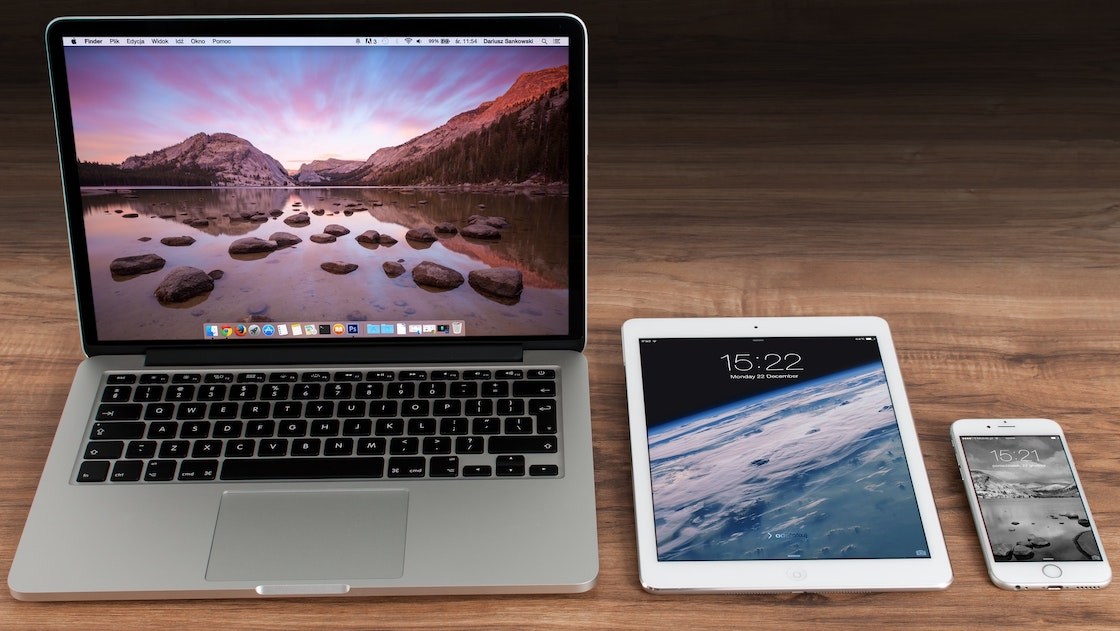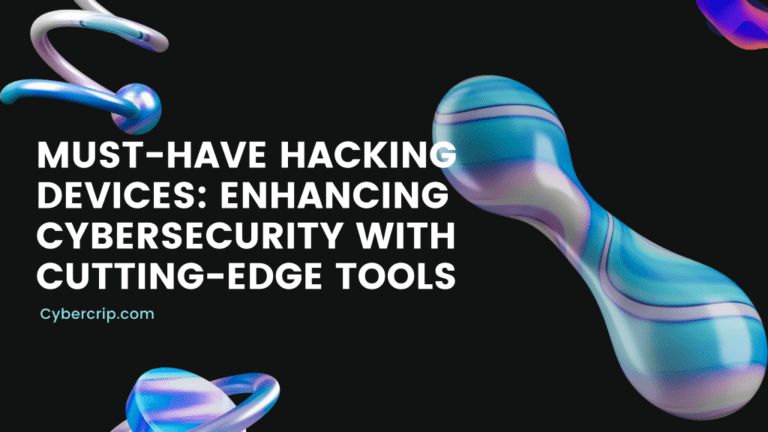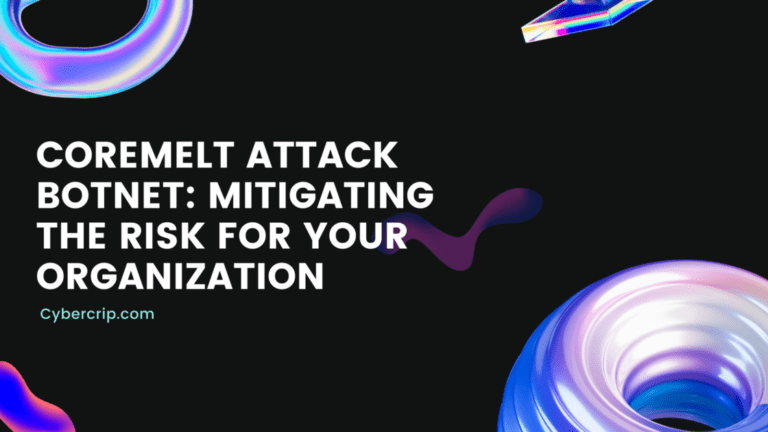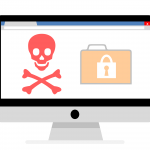Whether you have purchased a new Apple device or upgraded the operating system to avail of all new features and better security, setting up security on all digital devices after you unbox them is essential to keep them away from online threats.
Learning the tips to strengthen the security of MacBooks, iPad, iPhones, and other Apple devices will help you save the valuable money that you otherwise spend on fixing the issue later.
3 Ways to strengthen security of Apple Devices:
Set Up a Separate User Account on Mac
Buying an Apple device is an expensive trade for many, and therefore, most users share it with their siblings or other family members. Moreover, it is sometimes not practical to get one computer per head in the family, and users prefer sharing them. If you too share your computer with others, consider creating one account per user.
Avoid using a single account as storing all the data and information in one place can make it more vulnerable to threats. Having a separate account not only gives you the flexibility to keep your data private but also allows for better file management. You can also set up the administrator account in your name and assign limited rights to other users.
You can create multiple user accounts on all Macs while you need to create different folders for each user on the iPad. Some of the security features generate two-factor authentication codes that are preferred to be the rock-hard ways to securely guard your digital devices.
Set a Passcode on the iPad
Assigning a login passcode to the iPad will enhance security and prevent your data from unauthorized access. When you set up a passcode, it turns on extensive data protection that encrypts iPad data components with 256-bit encryption.
To set up a passcode, navigate to the Settings, and based on your model, select Face ID & Passcode or Touch ID & Passcode, whichever applies. Now select Turn Password On and tap on Passcode Options to view different options for creating the passcode for the iPad. Select Custom Numeric Code and Custom Alphanumeric Code for selecting the best option.
After setting up the passcode, you can use the Face ID or Touch ID to unlock your iPad. You can use the passcode to unlock the iPad in case the FaceID or TouchID fails to do their jobs. Adding a passcode will strengthen the security of data as well as the device. You can also add a passcode to your iPhone using the same procedure with slight variations.
Assign Strong Password to iPhone
When it comes to security, phones are considered to be the most vulnerable devices as they are portable and contain almost every single detail, from financial to educational information. Suppose you forgot your phone somewhere; the consequences can be worse than you ever thought. Assigning passcodes is the best way to ensure security for your iPhone.
You can assign a 4-digits pin code combining digits, letters, and symbols. Alternatively, enable the Erase Data feature that deletes all the data from your phone after 10 incorrect passcode attempts. But this is quite risk-oriented as a kid can enter a wrong passcode multiple times, which can lead to data deletion from the phone.
To assign a passcode to the iPhone, navigate to Settings and tap Passcode. You can even select to assign Touch ID with Passcode to ensure robust security. Next, set Require Passcode to Immediately and turn Single passcode to off. Once you select these settings, you will get a passcode request immediately after the lock screen.
Why Are Security Practices Important for Digital Devices?
Digital security is important as it aims to prevent your data, devices, and online security from potential attacks. From password protection to two-step verification to screen-unlock patterns, everything is designed to protect your information from unauthorized access.
When you browse the web on your computer, tablet, or phone, you are open to tens of thousands of risks that can pose serious security threats. Although all digital devices come with security measures that keep you safe, they alone are not sufficient to nosedive outside attacks.
Assigning passwords is a must and the easiest way to ensure protection. When you are browsing the internet on your phone, tablet, or laptop, make sure that the firewall protection is turned on. It is the first line of defense that protects your device from security risks. Else, your data and information are susceptible to risks.
Moreover, while working on the computer, ensure that the device has a reliable antivirus app installed on it. Also, run the antivirus app after every few days to scan the computer thoroughly and detect any threats. Deleting outdated apps, old files, and other redundant items is also a way to strengthen device security.
The Conclusion
Data security is Important, and there are dozens of ways to ensure it on different digital devices. No matter if you are using macOS, Windows, iOS, or Android devices, you must never compromise security and ensure that the best security measures are in place.